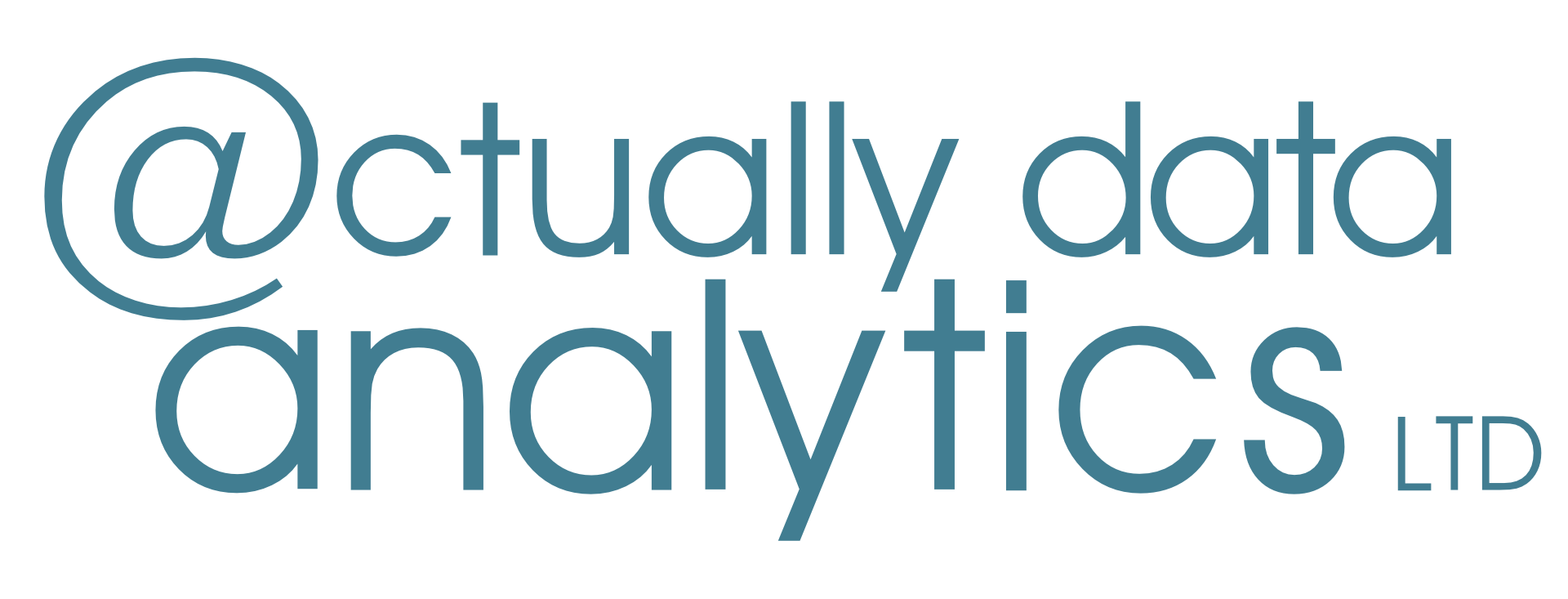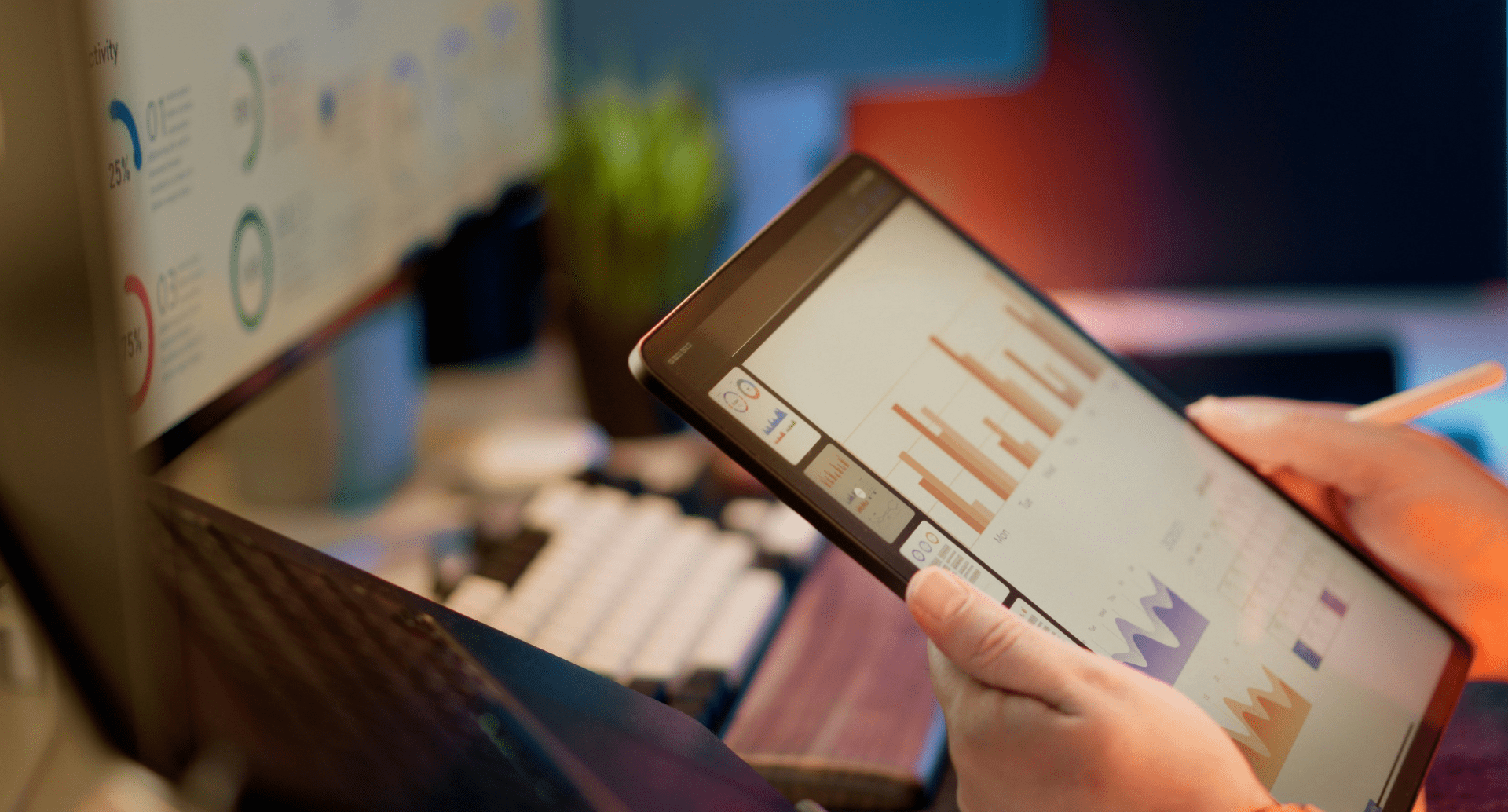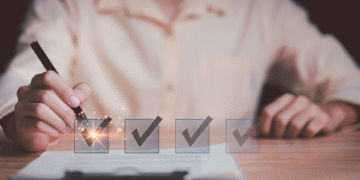If you’ve ever built a Power BI report using only the date column from your data, you’ll know how frustrating it can be; missing dates, awkward sorting, and endless formula tweaks to see a simple “Last Month vs This Month” comparison. To make life easier for UK charities and non-profits, we’ve created a prebuilt, fully featured Power BI Dates table, plus a quick guide and ready-to-use DAX code, that you can drop straight into your reports.
Why You Need a Dates Table
Without a proper Dates table, you risk:
- Gaps in charts when there’s no activity on certain days.
- Inconsistent reporting between financial years and calendar years.
- Repeated work writing the same date logic for every report.
- Sorting headaches (like April showing before August).
What’s Included
Our ready-to-go Dates table:
- Covers 2015–2031 (easy to extend).
- Defaults to April–March financial years for UK charities.
- Provides ISO week numbers and seasonal groupings.
- Includes prebuilt relative periods (“Last 7 Days”, “Current Month”, “Last 12 Months” etc.).
- Comes with numeric sort indexes to keep everything in proper chronological order.
- Works instantly with Power BI’s time intelligence functions.
How to Use It
- Copy the code from our downloadable DAX file.
- Paste it into Power BI Desktop → Modelling → New Table.
- Mark it as a Date Table.
- Connect it to your data’s date fields.
- Use the prebuilt fields in visuals and slicers — no more writing DAX for every new report.
Bonus: The guide also includes example measures for Year-to-Date, Month-to-Date, Rolling Periods, and Year-on-Year comparisons, so you can hit the ground running.
This small addition to your Power BI setup will save you hours of setup time, reduce errors, and ensure everyone in your organisation is working from the same trusted timelines.